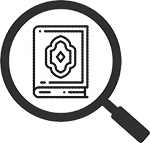
Viewing a Qur'an Passage
When you ask Qur’an Tools to lookup verses or perform a search, the results of what you have asked to see will appear in a Qur’an browser window, just like this one:
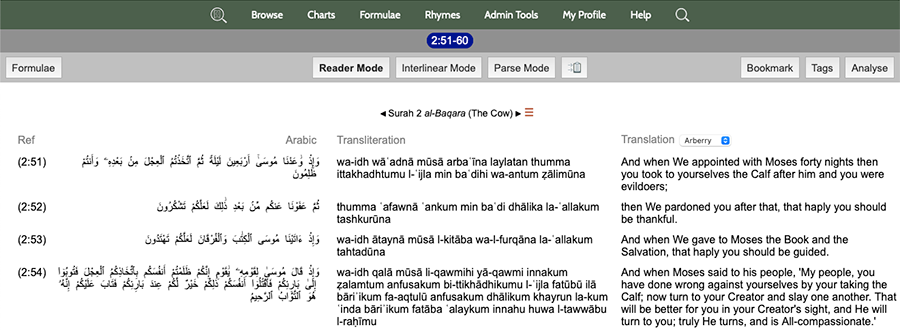
The browser window is divided into three sections—the Arabic text, a transliteration of the Arabic, and an English translation. There is a lot of functionality accessible from here, which is described in full in a separate help document. For now, here are some things to try.
- Change suras by clicking on the arrows either side of the sura name.
- Change the translation by picking an alternative one from the pick list that appears when you click the translation name.
- Get back to the Qur’an Tools home page by clicking the back button on your browser or by clicking the logo in the top left corner of the menu bar at the top of the page.
- Qur’an Tools makes it extremely easy to get more details about any word in the Qur’an — simply point your mouse at any Arabic or transliterated word (or if you’re using a smart-phone or tablet, touch it) and a palette like the one below will pop up with all kinds of useful linguistic information:

The Instant Details Palette is packed with useful information:
- The word you have pointed at or touched.
- All the grammatical details about that word.
- The Arabic root and lemma (dictionary head word) lying behind this word. Click
 to see the dictionary entry, or either of the chart buttons (
to see the dictionary entry, or either of the chart buttons ( ) to see the root or lemma’s usage across the Qur’an.
) to see the root or lemma’s usage across the Qur’an.
- Quick search links, allowing you to easily search for this Arabic root, lemma, or even this exact inflection of the word elsewhere in the Qur’an. One-click searching is a powerful feature built right into Qur’an Tools: if you see a word that interests you whilst browsing the text, it is literally a case of just pointing-and-clicking to see every other qur’anic occurrence.
To clear the Instant Details Palette, just move your mouse off the word, click the X icon in the top right of the palette or, if you’re using a smart-phone or tablet, touch somewhere else (e.g. a piece of white space) on the screen.

