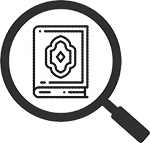
Tags
Creating Tags
Qur’an Tools allows you to create your own list of tags, labels that you can apply to as many verses as you like, in order to help you easily find them again.
For example, here is a verse with two tags applied:

To create a tag, choose “My Tags” from the “My Profile” menu in Qur’an Tools’ menubar and the Tag Manager will appear. Then click “Create a New Tag” and you’ll be asked to type a name for your tag. You can also click the colour box and drag the + sign and/or the slider to choose the colour for your new tag, like this:
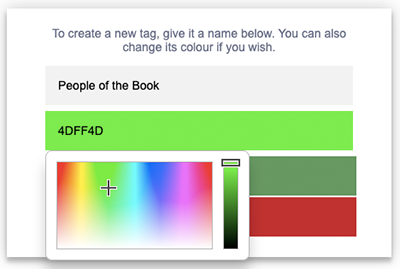
Once you are happy with the tag name and colour, click “Create Tag” or press ENTER.
Editing or Deleting a Tag
To delete a tag, simply click on the
![]() icon next to its name in the Tag Manager. To rename it, or change its colour, click a tag’s
icon next to its name in the Tag Manager. To rename it, or change its colour, click a tag’s ![]() icon.
icon.
Applying a Tag to a Verse
Once you have created your tag, it is easy to apply it to any verse. Simple open the verse browser and point your mouse at the verse reference, until the verse tools appear, like this:

Removing a Tag from a Verse
There are two ways to remove a tag from a verse. The first way is to use the same steps as above to create a tag, only untick the tag (or tags) you wish to remove, before clicking “Apply Changes”.
The second method is to point your mouse at any tag beneath a verse and click it; you'll see a toolbox like this appear:
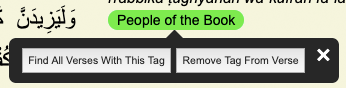
Click “Remove Tag from Verse” to remove the tag.
Adding or Removing Tags From Multiple Verses
It is also easy to add (or remove) a tag from multiple verses at once. Simply bring up a group of verses in the verse browser (either by looking up a range of verses, or by performing a search). Then click the TAGS button at the top right of the verse browser and you’ll see a toolbox like this:
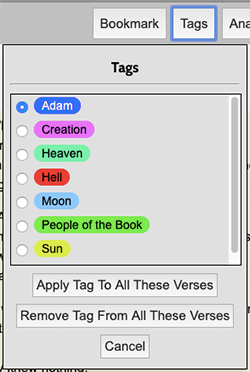
Tick the tag of your choice and then click either “Apply Tag To All These Verses” to add the tag to all the verses shown in the browser, or “Remove Tag From All These Verses” to remove it.
Searching for Tags
It is incredibly easy to search for a verse once it has been tagged. Here are a few ways to do it:
The first way is to open the Tag Manager (Profile menu -> My Tags) where you'll see a list of all your tags together with how many verses each is applied to:
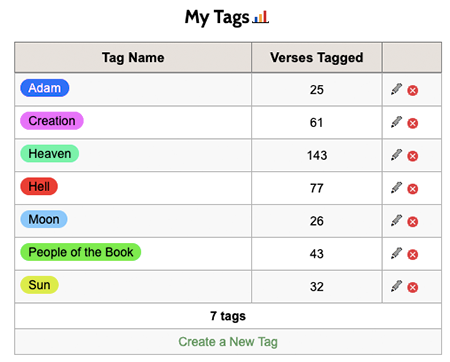
Simply click on tag name (or its count of occurrences) to open those verses in the verse browser.
Click on the
 icon to see a chart of all your tags and how many times they are used. From there, you can click on any chart column to drill down to see the verses in question. You can also just point your mouse at the
icon to see a chart of all your tags and how many times they are used. From there, you can click on any chart column to drill down to see the verses in question. You can also just point your mouse at the  icon to see a pop-up mini chart.
icon to see a pop-up mini chart.
The second way to search is to click a tag below any verse and from the menu that appears, choose “Find All Verses With This Tag”:
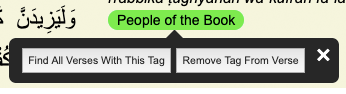
Thirdly, you can use the TAG command when typing a search on the main Qur’an Tools home page, like so:
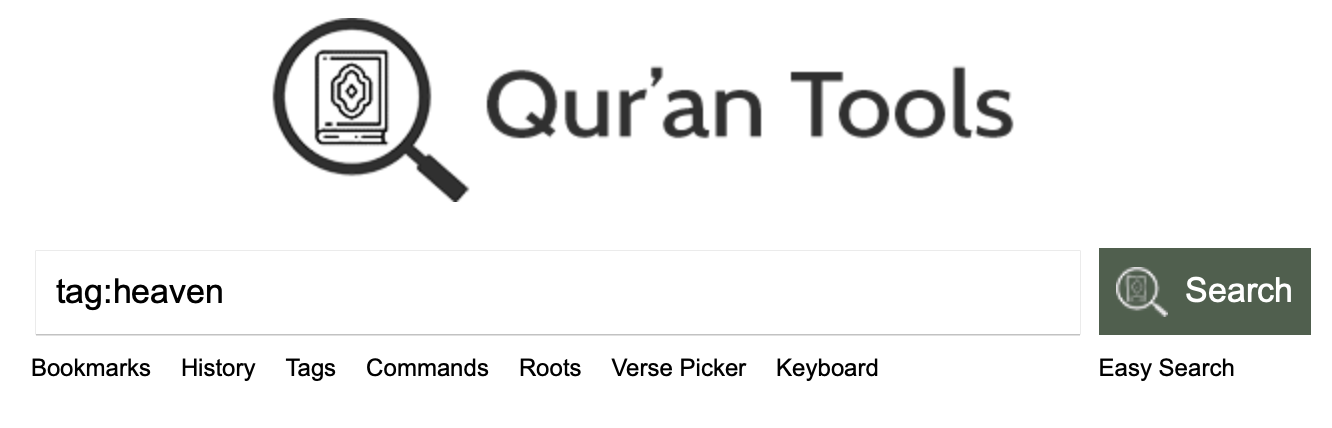
(Note, if your tag name has spaces in it, surround it with quote marks, like this: TAG:"HEAVEN AND HELL").
When searching for tags like this, you can also use a couple of tricks:
- To search for all verses with any tag, search for TAG:ANY.
- To search for verses tagged with a tag that begins with certain letters, such as all verses tagged with a tag that starts with “heaven”, you could search for TAG:heaven*, which would find verses tagged with “heaven”, “heavens and the earth”, “heaven and hell” and so forth.
And finally, you can also click the word Tags under the search box on the Qur’an Tools home page to see a list of all your tags — click on any of them and press ENTER to search for it.

